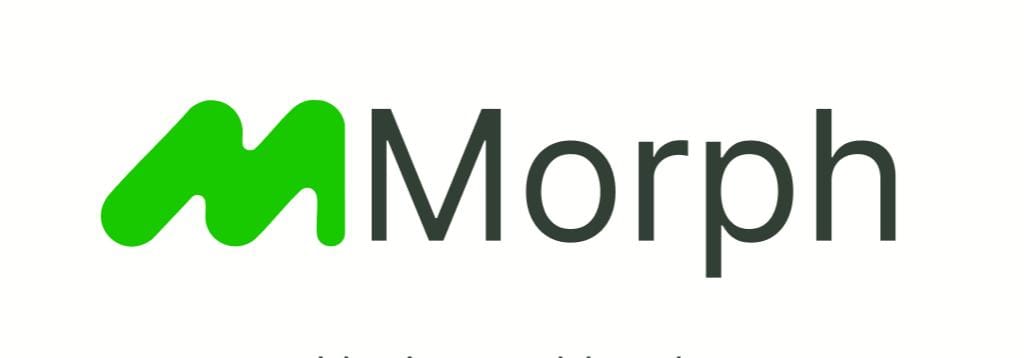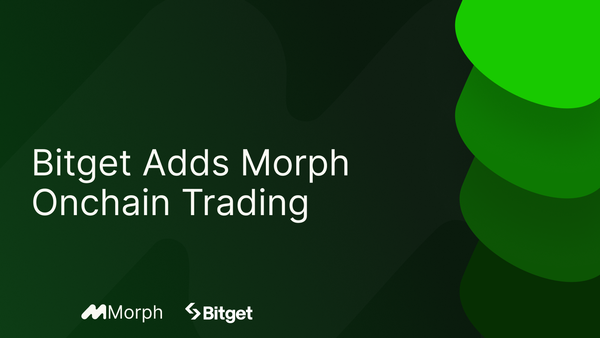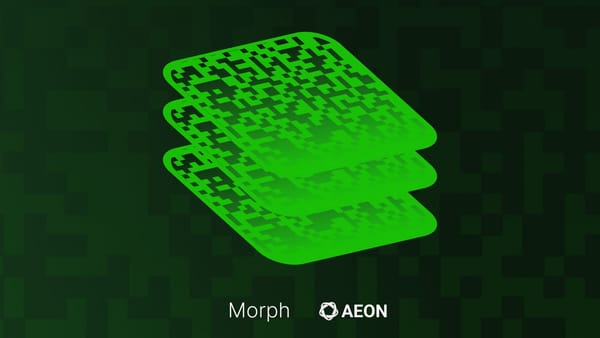Unlocking Hidden Morph Points: How to Track Your PopCraft Gas Usage
More Rewards Than You Realized
If you've been enjoying PopCraft as part of our recent Morph Zoo Bonus Event, you might be wondering about your Morph Points rewards. As a reminder, the PopCraft campaign rewards Morph Points to players based on their leaderboard positions, but what about the gas usage points? As you know, simply interacting with any dApp and using gas also rewards points as a general Morph Zoo mechanism. So why isn’t every game interaction appearing on the Morph Zoo dashboard?
Don’t worry, you're earning more points than you can currently see!
The "Session Wallet" Explained
To create a smooth gaming experience, PopCraft uses a clever system that creates a dedicated "session wallet" for your gameplay. When you top up your account to play, PopCraft generates this special wallet to handle all your in-game transactions without constantly interrupting your gameplay with confirmation prompts.
This design makes playing seamless and enjoyable, but it also means your gas-burning activity is happening on this separate wallet rather than your main wallet.
The good news? Those points aren't lost! They're simply attached to your session wallet, and we'll show you how to access them.
How to Track and Access Your Session Wallet Points
Follow these simple steps to connect your PopCraft session wallet to Morph Zoo and see your full points balance:
Part 1: Get Your Session Wallet Key
- Open PopCraft and make sure you're logged in.
- If you need a reminder of the basic initial steps, review our previous step-by-step guide.
- Click on the TOP UP button within the User Wallet dropdown menu.
- Click the copy icon in the Private Key section (your code is concealed by default for security purposes). Once you do you’ll notice a “Copied” message at the top.
Part 2: Import to Bitget Wallet, MetaMask, or Other Compatible Wallet
We will use Bitget Wallet for this guide, but the steps will be similar for other wallets.
- Open your Bitget Wallet extension.
- Click on your Wallet option in the top-right corner.
- Click the Add a Wallet button.
- Click the Import a Wallet button.
- Create a password for this new wallet, enter it in the field, and click Confirm
- Select the Private Key option, paste the key you previously copied from PopCraft, and click Confirm.
- Scroll down, choose the Morph network, and click confirm.
Part 3: Connect to Morph Zoo
- Go to the Morph Zoo Season 2 dashboard, in a new session so you’re prompted to connect your wallet.
- Select Bitget Wallet or whichever wallet you imported the key to.
- Select your newly created wallet and click the Add a Wallet button.
- Click the Connect button and Confirm, or Approve, any additional prompts.
5. All your gas-burning points from PopCraft gameplay can now be reviewed on this dashboard.
Important Notes
- Your session wallet is unique to your PopCraft account, don't share its private key with anyone.
- You can continue playing with your main wallet as before.
- This "session wallet" design is what enables such smooth, interruption-free gameplay.
What's Next?
The PopCraft Bonus Event runs until March 20 (9 AM EST), giving you plenty of time to climb the leaderboards and earn both direct rewards and gas-burning points.
By connecting both your main wallet and session wallet to Morph Zoo, you'll have complete visibility of all your hard-earned rewards as you continue enjoying one of the most popular games in our ecosystem.
Remember, you can even trade your Morph Points on platforms like Bubbly and Whales Market, so knowing your total point balance across all wallets gives you a clearer picture of your current holdings' value in the ecosystem.
Happy gaming, and good luck climbing the PopCraft leaderboard!