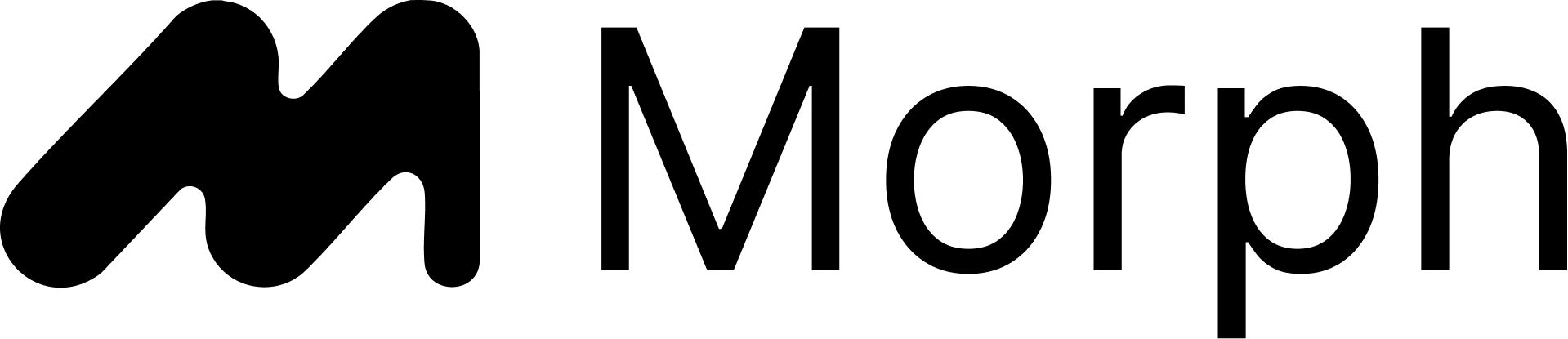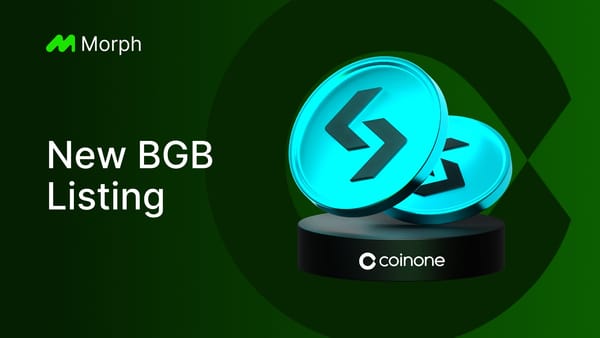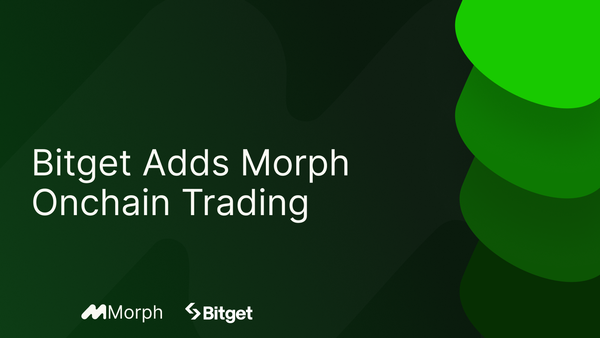How to Trade Memecoins on Morph with BulbaSwap
Please make sure you’ve reviewed our other guides on how to connect and verify your account with Morph Zoo Season 2 for the first time. For this activity, you must have already bridged some ETH onto Morph and have it available within your wallet.
For your Morph Zoo activity points to be recorded correctly please use the same wallet that’s connected to your Morph Zoo account. Even if you connected a different wallet than the one used as an example in this guide, the steps to follow will be the same.
- Scroll down on the Gas Usage page of Season 2, until you see our featured dapps and activities, and click the Go to DApp button next to BulbaSwap.
- In the next pop-up, check the acknowledgment and click the Go to DApp button.
- A new page will open taking you to BulbaSwap’s website. Click the Launch APP button on the top right corner.
- Within the newly opened swapping interface, click the Connect Wallet button on the top right corner.
- Select your preferred wallet. For this example, we will continue with MetaMask, but the process will be similar regardless of the wallet you use.
- Approve, Confirm, or click Next for any wallet pop-ups you see.
- In case your wallet has a different network open, you will be prompted to change to the Morph Network. Click the Switch network button.
- Within the Swap module, the first drop-down menu allows you to select the token you wish to sell (in this case ETH). Then, enter the amount you wish to sell or exchange directly the right.
- In the Buy section below, click the Select token drop-down menu to choose the memecoin or token you wish to receive. You have the option to search with the token name or contract address, or you can select one from the list of Popular tokens below. For this example, we will proceed with a memecoin called “Koala”.
Please Note: Multiple coins can have the same ticker or name, to ensure you’re selecting the correct one, search with the contract address.
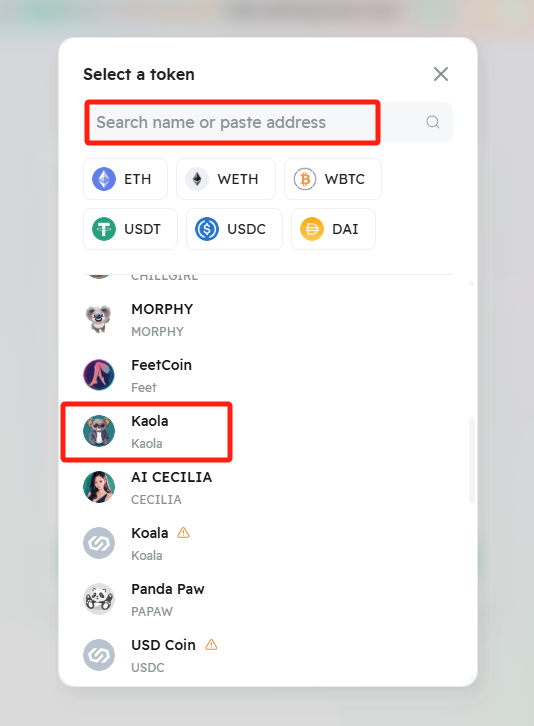
- Once you’ve selected the token, the system will automatically find the best price for you and populate the amount you will receive and the cost of gas fees. Click Swap when ready.
- Review the details of the swap once again and click Confirm swap when ready.
- Confirm the transaction within your wallet pop-up.
- Once completed, you will receive a confirmation notification.
- Congratulations! You've just traded your first memecoin on Morph using BulbaSwap and earned Morph Zoo Season 2 points for your activity.
Recommended Action: Adding the Token to Your Wallet
If you open your wallet but don’t see your new token and balance listed, don’t worry. Below are the instructions to add the token to your wallet list:
- Open your wallet, go to your Activity tab, and click on the most recent trade you just made.
- Click the View on block explorer option.
- Your browser will automatically take you to the Morph Explorer to view the full details of this transaction. Next to Tokens transferred, you’ll be able to see the token you’ve traded for (in this case “Koala”). Click on the Token name.
- At the top of this new page, you can see the token’s contract address. Next to it, our Morph Explorer offers a convenient one-click option to add the token to your MetaMask wallet list. Click the MetaMask icon.
- Within your wallet’s pop-up, click the Add token button.
- Now, when you go to your Tokens tab in your wallet, the coin and balance are visible.